Want to know How to Boot Alcatel 1T 7 4G into Recovery Mode? Check out the instructions listed on this page to successfully boot Alcatel 1T 7 4G into Recovery Mode.
Alcatel 1T 7 4G Recovery Mode allows a user to troubleshoot and fix problems with their device. In addition, recovery mode can access some core functions of the device, such as factory resetting the device, wiping cache, Installing updates, backup and restoring data, flash root packages and other zip mods, etc.
Also: Alcatel 1T 7 3G New Recovery Mode
Boot Alcatel 1T 7 4G into Recovery Mode
Below are the methods using which you can boot Alcatel 1T 7 4G into Recovery Mode.
Boot Alcatel 1T 7 4G Recovery Mode using Hardware Buttons
- Power off your phone.
- Once the device is off, press and hold the Volume Up and Power button together for a few seconds.

- Release the Power button as soon as you see the Alcatel Logo on the screen.
- But keep holding the Volume Up button to enter into the Recovery Mode.

Boot Alcatel 1T 7 4G into Recovery using ADB command
- First of all, install the Alcatel 1T 7 4G USB Driver and ADB and Fastboot Drivers on your Windows computer.
- Now, enable "USB Debugging" on your phone from Developer Options. If Developer Options is missing, go to Settings → About Phone and tap on Build Number about 7-10 times.
- Connect your device to computer and open Command Prompt (CMD).
- Now, enter the below command in CMD to boot Alcatel 1T 7 4G into Recovery Mode.
adb reboot recovery
Boot Alcatel 1T 7 4G into Fastboot Mode / Bootloader Mode
Below are the methods using which you can boot Alcatel 1T 7 4G into Bootloader Mode or Fastboot Mode.
Boot Alcatel 1T 7 4G Bootloader Mode/Fastboot Mode using Hardware Buttons
- Power off your Phone.
- Plug one end of the USB cable to PC and while holding the Volume Down button connect the other end of the cable to your device.

- Now, your phone should boot into Fastboot Mode.

Boot Alcatel 1T 7 4G Bootloader Mode/Fastboot Mode using ADB command
- Assuming ADB and Fastboot Drivers and USB Drivers installed on your computer.
- Enable "USB Debugging" on your phone from Developer Options. If Developer Options is missing, go to Settings → About Phone and tap on Build Number about 7-10 times.
- Connect your device to the computer using a USB cable and open Command Prompt (CMD).
- Enter the below command in the Command Prompt window.
adb reboot bootloader
Boot Alcatel 1T 7 4G into Download Mode
- Power off your Phone.
- Plug one end of the USB cable to PC and while holding the Volume Down and Volume Up button connect the other end of the cable to your device.
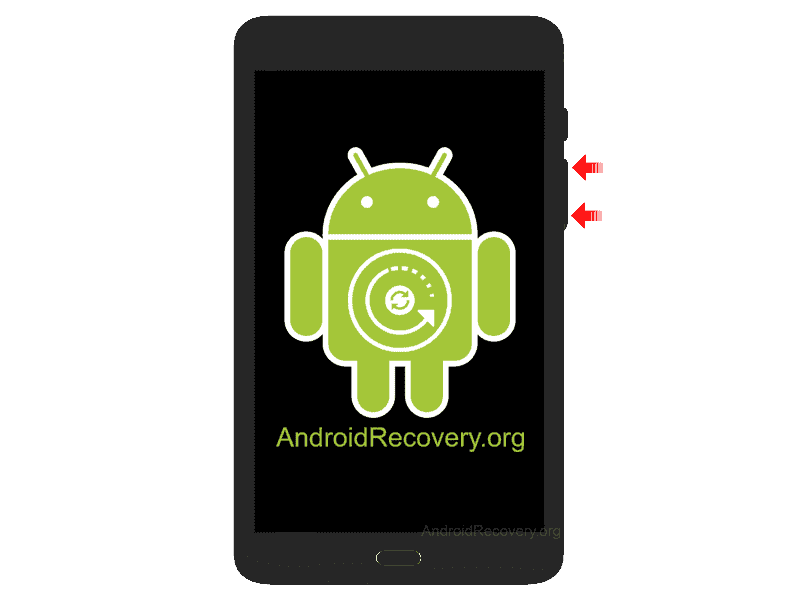
- Release the Volume button once the device boots into Download Mode.

- To exit the Download Mode, press and hold the Power button until the device reboots.
LEAVE A REPLY