Are you wondering How to Boot LG Ray X190 into Recovery Mode, Download Mode, and Factory Mode? Then, follow the instructions listed on this page to successfully boot LG Ray X190 into Recovery Mode, Download Mode, and Factory Mode.
LG Ray X190 Recovery Mode allows a user to troubleshoot and fix problems with their device. In addition, recovery mode can access some core functions of the device, such as factory resetting the device, wiping cache, Installing updates, backup and restoring data, flash root packages and other zip mods, etc.
LG Ray X190 Download Mode allows users to flash ROM, Kernel, root packages (SuperSU), and perform system updates. It also helps restore the device to stock firmware from a custom firmware.
LG Ray X190 Factory Mode is a hidden mode that helps test the device and clear eMMC.
Also: LG L70 D320 Recovery Mode and Download Mode
Boot LG Ray X190 into Factory Mode
- First of all, power off your phone.
- Press and hold Volume Down and Power buttons together for a few seconds.
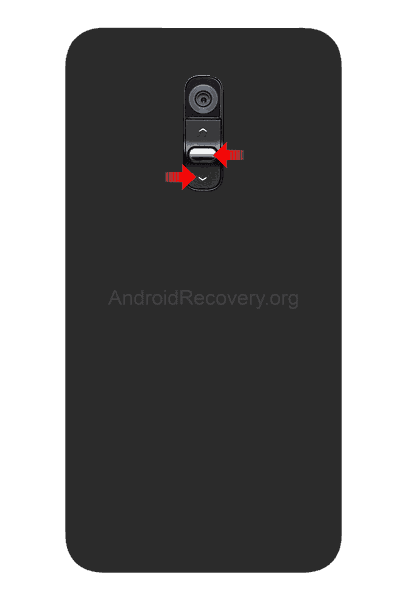
- When the LG logo appears, release the Power button while keep pressing the Volume Down and then press the Power button once more.
- Release all the buttons once the device boots into Factory Mode. Use Volume keys to choose “Yes” and Power button to select the option (perform the operation).
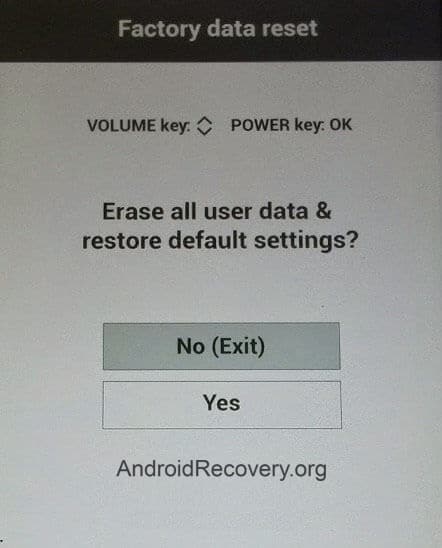
Boot LG Ray X190 into Download Mode
- Power off your Phone.
- Plug one end of the USB cable to PC and while holding the Volume Up + Power button connect the other end of the cable to your device.
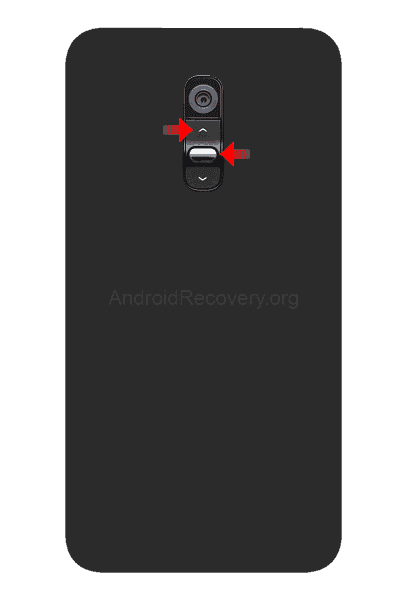
- Release the Volume button once the device boots into Download Mode.
- To exit the Download Mode, press and hold the Power button until the device reboots.
LEAVE A REPLY