Want to know How to Boot LG Style 2 into Recovery Mode, Bootloader Mode or Fastboot Mode, Download Mode, and Factory Mode? Check out the instructions listed on this page to successfully boot LG Style 2 into Recovery Mode, Bootloader Mode or Fastboot Mode, Download Mode, and Factory Mode.
LG Style 2 Recovery Mode allows a user to troubleshoot and fix problems with their device. In addition, recovery mode can access some core functions of the device, such as factory resetting the device, wiping cache, Installing updates, backup and restoring data, flash root packages and other zip mods, etc.
LG Style 2 Fastboot Mode or Bootloader Mode is used to re-flash system partitions on the device. It is an alternative to the recovery mode but is more advanced. It helps to modify or write data directly to your device's flash memory.
LG Style 2 Bootloader Mode or Fastboot Mode can be used to unlock the bootloader, flash a custom recovery (CWM, TWRP, Philz, etc.), flash stock ROM, flash custom image files, and more.
LG Style 2 Download Mode allows users to flash ROM, Kernel, root packages (SuperSU), and perform system updates. It also helps restore the device to stock firmware from a custom firmware.
LG Style 2 Factory Mode is a hidden mode that helps test the device and clear eMMC.
Also: LG G4 H819 TD-LTE Recovery Mode and Download Mode
Boot LG Style 2 into Factory Mode
- First of all, power off your phone.
- Press and hold Volume Down and Power buttons together for a few seconds.

- When LG logo appears, release the Power button while keep pressing the Volume Down and then press the Power button once more.
- Release all the buttons once the device boots into Factory Mode. Use Volume keys to choose “Yes” and Power button to select the option (perform the operation).
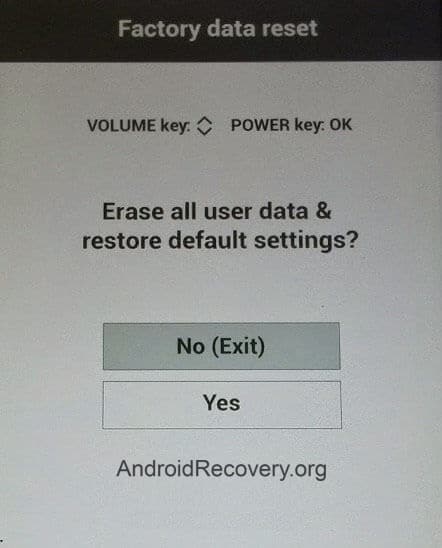
Boot LG Style 2 into Download Mode
- Power off your Phone.
- Plug one end of the USB cable to PC and while holding the Volume Up button connect the other end of the cable to your device.
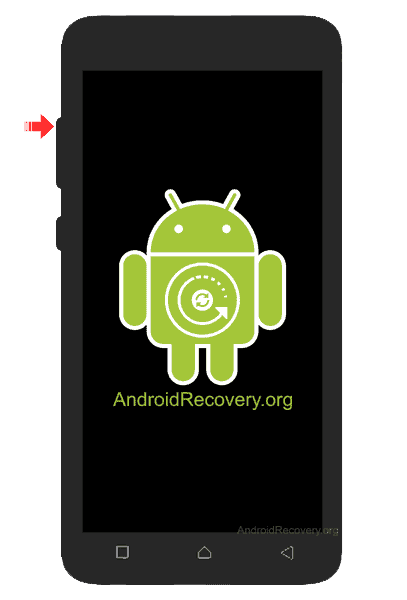
- Release the Volume button once the device boots into Download Mode.
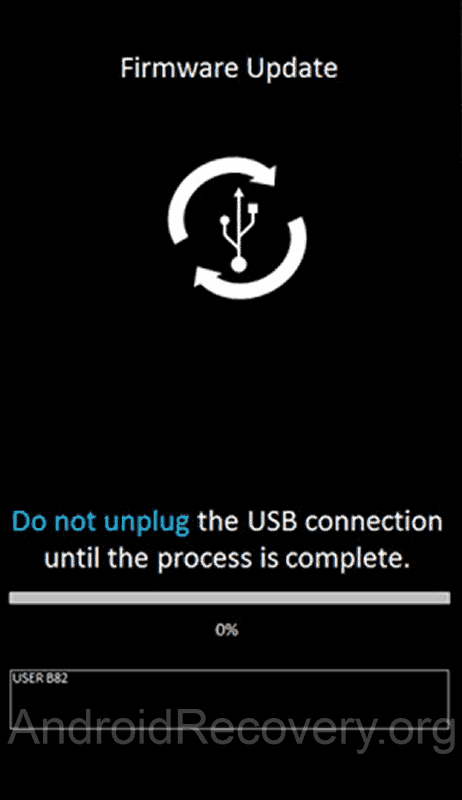
- To exit the Download Mode, press and hold the Power button until the device reboots.
Boot LG Style 2 into Fastboot Mode / Bootloader Mode
Below are the methods using which you can boot LG Style 2 into Bootloader Mode or Fastboot Mode.
Boot LG Style 2 Bootloader Mode/Fastboot Mode using Hardware Buttons
- Power off your Phone.
- Plug one end of the USB cable to PC and while holding the Volume Down button connect the other end of the cable to your device.
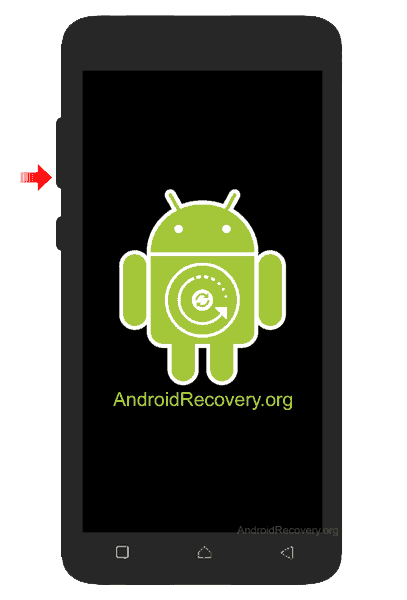
- Release the Volume button once the device boots into Fastboot Mode.

Boot LG Style 2 Bootloader Mode/Fastboot Mode using ADB command
- Assuming ADB and Fastboot Drivers and USB Drivers installed on your computer.
- Enable "USB Debugging" on your phone from Developer Options. If Developer Options is missing, go to Settings → About Phone and tap on Build Number about 7-10 times.
- Connect your device to the computer using a USB cable and open Command Prompt (CMD).
- Enter the below command in the Command Prompt window.
adb reboot bootloader
LEAVE A REPLY