Are you looking for the instructions on How to Boot Prestigio MultiPad 7.0 HD Plus into Recovery Mode? Then your search ends here; on this page, we have shared instructions on how to boot Prestigio MultiPad 7.0 HD Plus into Recovery Mode.
Prestigio MultiPad 7.0 HD Plus Recovery Mode allows a user to troubleshoot and fix problems with their device. In addition, recovery mode can access some core functions of the device, such as factory resetting the device, wiping cache, Installing updates, backup and restoring data, flash root packages and other zip mods, etc.
Also: Prestigio MultiPad PMP7070C Recovery Mode
Boot Prestigio MultiPad 7.0 HD Plus into Recovery Mode
Below are the methods using which you can boot Prestigio MultiPad 7.0 HD Plus into Recovery Mode.
Boot Prestigio MultiPad 7.0 HD Plus Recovery Mode using Hardware Buttons
- Power off your phone.
- Once the device is off. Press and hold the Volume Up and Power button together for a few seconds.
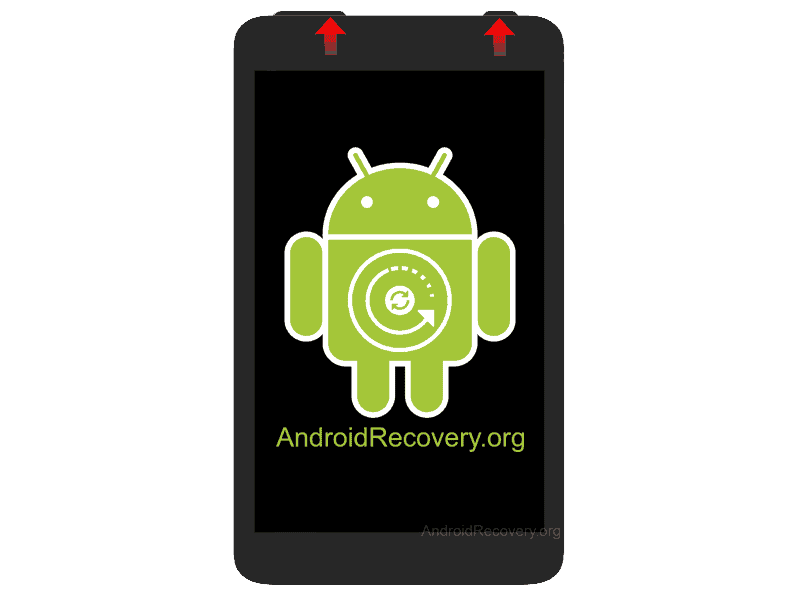
- When you see a change on the screen, release Power Button.
- But keep holding the Volume Up button to enter into the Recovery Mode.

Boot Prestigio MultiPad 7.0 HD Plus into Recovery using ADB command
- First of all, install the Prestigio MultiPad 7.0 HD Plus USB Driver and ADB and Fastboot Drivers on your Windows computer.
- Now, enable "USB Debugging" on your phone from Developer Options. If Developer Options is missing, go to Settings → About Phone and tap on Build Number about 7-10 times.
- Connect your device to computer and open Command Prompt (CMD).
- Now, enter the below command in CMD to boot Prestigio MultiPad 7.0 HD Plus into Recovery Mode.
adb reboot recovery
LEAVE A REPLY