Are you looking for the instructions on How to Boot Razer Phone 2 into Recovery Mode and Download Mode? Then your search ends here; on this page, we have shared instructions on how to boot Razer Phone 2 into Recovery Mode and Download Mode.
Razer Phone 2 Recovery Mode allows a user to troubleshoot and fix problems with their device. In addition, recovery mode can access some core functions of the device, such as factory resetting the device, wiping cache, Installing updates, backup and restoring data, flash root packages and other zip mods, etc.
Razer Phone 2 Download Mode allows users to flash ROM, Kernel, root packages (SuperSU), and perform system updates. It also helps restore the device to stock firmware from a custom firmware.
Boot Razer Phone 2 into Recovery Mode
Below are the methods using which you can boot Razer Phone 2 into Recovery Mode.
Boot Razer Phone 2 Recovery Mode using Hardware Buttons
- Power off your phone.
- Connect a USB cable to PC or Laptop.
- Hold the Volume Up button for a 2 seconds and then connect the other end of the USB Cable to mobile.
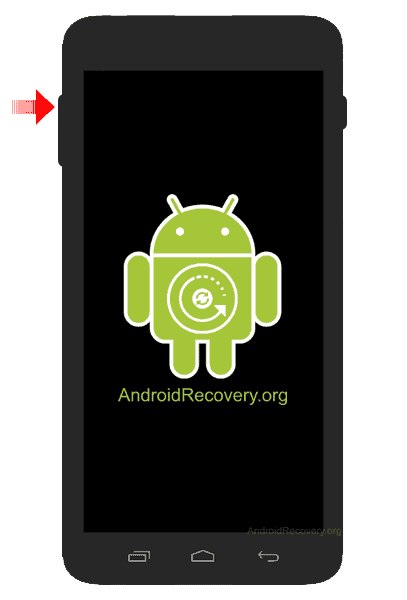
- Now, your phone should boot into Recovery Mode.

Boot Razer Phone 2 into Recovery using ADB command
- First of all, install the Razer Phone 2 USB Driver and ADB and Fastboot Drivers on your Windows computer.
- Now, enable "USB Debugging" on your phone from Developer Options. If Developer Options is missing, go to Settings → About Phone and tap on Build Number about 7-10 times.
- Connect your device to computer and open Command Prompt (CMD).
- Now, enter the below command in CMD to boot Razer Phone 2 into Recovery Mode.
adb reboot recovery
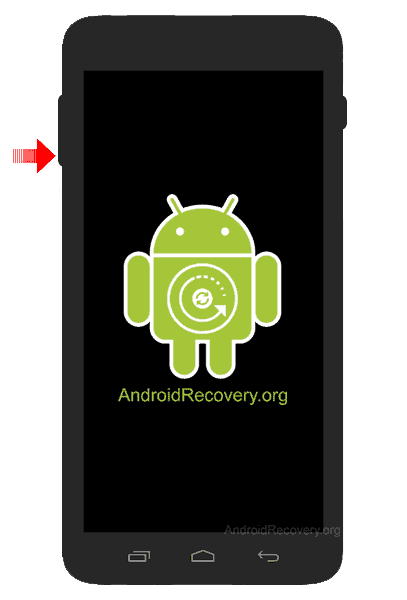
LEAVE A REPLY