Are you looking for the instructions on How to Boot Samsung Galaxy A9 Pro (2018) into Recovery Mode and Download Mode or Odin Mode? Then your search ends here; on this page, we have shared instructions on how to boot Samsung Galaxy A9 Pro (2018) into Recovery Mode and Download Mode or Odin Mode.
Samsung Galaxy A9 Pro (2018) Recovery Mode allows a user to troubleshoot and fix problems with their device. In addition, recovery mode can access some core functions of the device, such as factory resetting the device, wiping cache, Installing updates, backup and restoring data, flash root packages and other zip mods, etc.
Samsung Galaxy A9 Pro (2018) Download Mode or Odin Mode allows users to flash ROM, Kernel, root packages (SuperSU), and perform system updates. It also helps restore the device to stock firmware from a custom firmware.
Also: Samsung Galaxy A8s FE Recovery Mode and Download Mode
Boot Samsung Galaxy A9 Pro (2018) into Recovery Mode
Below are the methods using which you can boot Samsung Galaxy A9 Pro (2018) into Recovery Mode.
Boot Samsung Galaxy A9 Pro (2018) Recovery Mode using Hardware Buttons
- Power off your phone.
- Once the device is off, press and hold the Volume Up + Bixby button together for a few seconds.
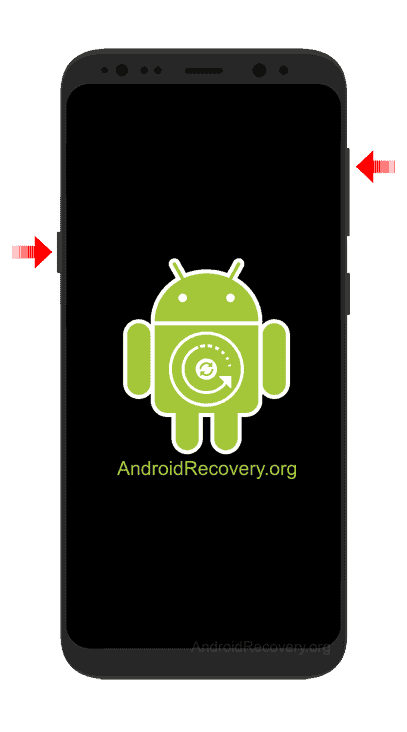
- Release the keys as soon as you see the Samsung logo and wait for few seconds.
- Now, your phone should boot into Recovery Mode.

Boot Samsung Galaxy A9 Pro (2018) into Recovery using ADB command
- First of all, install the Samsung Galaxy A9 Pro (2018) USB Driver and ADB and Fastboot Drivers on your Windows computer.
- Now, enable "USB Debugging" on your phone from Developer Options. If Developer Options is missing, go to Settings → About Phone and tap on Build Number about 7-10 times.
- Connect your device to computer and open Command Prompt (CMD).
- Now, enter the below command in CMD to boot Samsung Galaxy A9 Pro (2018) into Recovery Mode.
adb reboot recovery
Boot Samsung Galaxy A9 Pro (2018) into Download Mode / Odin Mode
- Power off your Phone.
- Connect a USB cable to PC or Laptop.
- Hold the Volume Down + Bixby button for a few seconds and then connect the other end of the USB Cable to mobile.
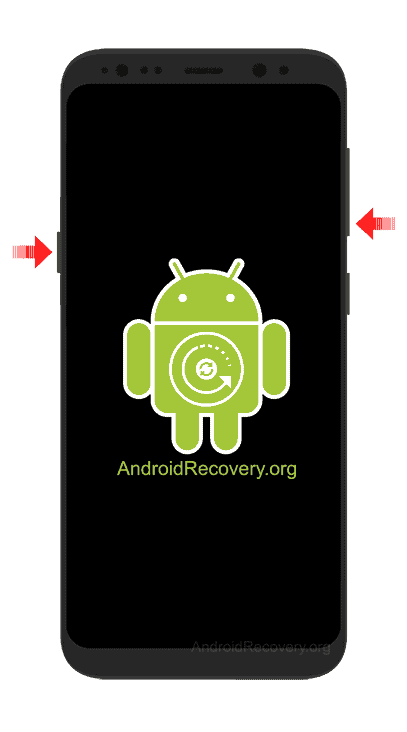 You should see the Warning Screen with two options – Volume Up to Continue and Volume Down to Cancel and restart the phone.
You should see the Warning Screen with two options – Volume Up to Continue and Volume Down to Cancel and restart the phone.- Press Volume Up to boot into Download Mode/Odin Mode.

LEAVE A REPLY