Want to know How to Boot Samsung Galaxy S Light Luxury into Recovery Mode, Bootloader Mode or Fastboot Mode, and Download Mode or Odin Mode? Check out the instructions listed on this page to successfully boot Samsung Galaxy S Light Luxury into Recovery Mode, Bootloader Mode or Fastboot Mode, and Download Mode or Odin Mode.
Samsung Galaxy S Light Luxury Recovery Mode allows a user to troubleshoot and fix problems with their device. In addition, recovery mode can access some core functions of the device, such as factory resetting the device, wiping cache, Installing updates, backup and restoring data, flash root packages and other zip mods, etc.
Samsung Galaxy S Light Luxury Fastboot Mode or Bootloader Mode is used to re-flash system partitions on the device. It is an alternative to the recovery mode but is more advanced. It helps to modify or write data directly to your device's flash memory.
Samsung Galaxy S Light Luxury Bootloader Mode or Fastboot Mode can be used to unlock the bootloader, flash a custom recovery (CWM, TWRP, Philz, etc.), flash stock ROM, flash custom image files, and more.
Samsung Galaxy S Light Luxury Download Mode or Odin Mode allows users to flash ROM, Kernel, root packages (SuperSU), and perform system updates. It also helps restore the device to stock firmware from a custom firmware.
Also: Samsung Galaxy M44 Recovery Mode and Download Mode
Boot Samsung Galaxy S Light Luxury into Recovery Mode
Below are the methods using which you can boot Samsung Galaxy S Light Luxury into Recovery Mode.
Boot Samsung Galaxy S Light Luxury Recovery Mode using Hardware Buttons
- Power off your phone.
- Once the device is off, press and hold the Volume Up + Bixby and Power button together for a few seconds.
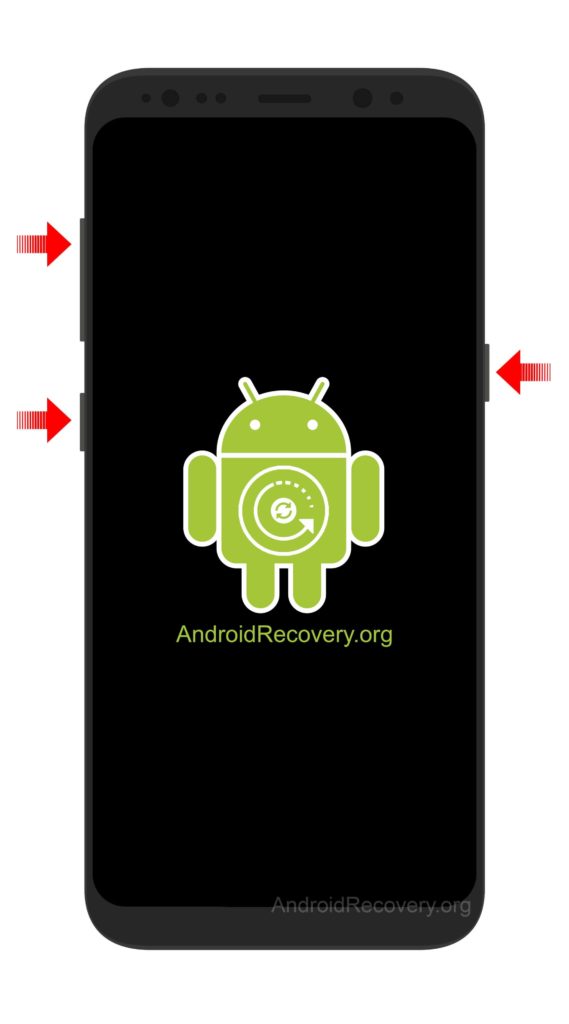
- Release the keys as soon as you see the Samsung logo and wait for few seconds.
- If the Android logo appears with “No command” tap on the screen.
- Now, your phone should boot into Recovery Mode.
Boot Samsung Galaxy S Light Luxury into Recovery using ADB command
- First of all, install the Samsung Galaxy S Light Luxury USB Driver and ADB and Fastboot Drivers on your Windows computer.
- Now, enable "USB Debugging" on your phone from Developer Options. If Developer Options is missing, go to Settings → About Phone and tap on Build Number about 7-10 times.
- Connect your device to computer and open Command Prompt (CMD).
- Now, enter the below command in CMD to boot Samsung Galaxy S Light Luxury into Recovery Mode.
adb reboot recovery
Boot Samsung Galaxy S Light Luxury into Download Mode / Odin Mode
- Power off your Phone.
- Once the device is off, press and hold the Volume Down + Bixby and Power button together for a few seconds.
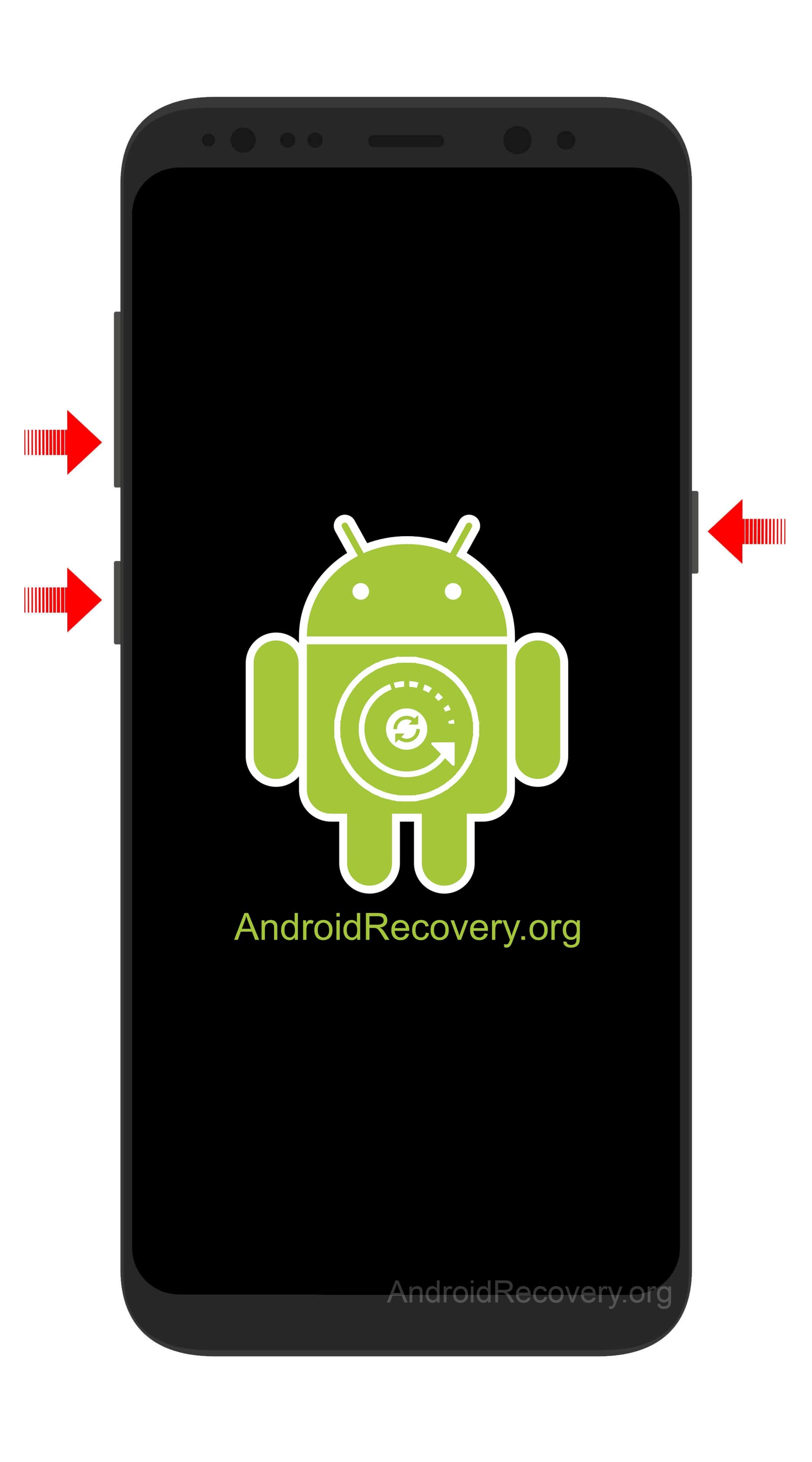
- You should see the Warning Screen with two options – Volume Up to Continue and Volume Down to Cancel and restart the phone.
- Press Volume Up to boot into Download Mode/Odin Mode.


LEAVE A REPLY