Want to know How to Boot Vivo Y83 into Recovery Mode and Bootloader Mode or Fastboot Mode? Check out the instructions listed on this page to successfully boot Vivo Y83 into Recovery Mode and Bootloader Mode or Fastboot Mode.
Vivo Y83 Recovery Mode allows a user to troubleshoot and fix problems with their device. In addition, recovery mode can access some core functions of the device, such as factory resetting the device, wiping cache, Installing updates, backup and restoring data, flash root packages and other zip mods, etc.
Vivo Y83 Fastboot Mode or Bootloader Mode is used to re-flash system partitions on the device. It is an alternative to the recovery mode but is more advanced. It helps to modify or write data directly to your device's flash memory.
Vivo Y83 Bootloader Mode or Fastboot Mode can be used to unlock the bootloader, flash a custom recovery (CWM, TWRP, Philz, etc.), flash stock ROM, flash custom image files, and more.
Also: Vivo Y71 (2018) Recovery Mode and Fastboot Mode
Boot Vivo Y83 into Recovery Mode
Below are the methods using which you can boot Vivo Y83 into Recovery Mode.
Boot Vivo Y83 Recovery Mode using Hardware Buttons
- Power off your phone.
- Once the device is off, press and hold the Volume Down and Power button together for a few seconds.

- When the Fastboot Mode screen appears, release all the keys.
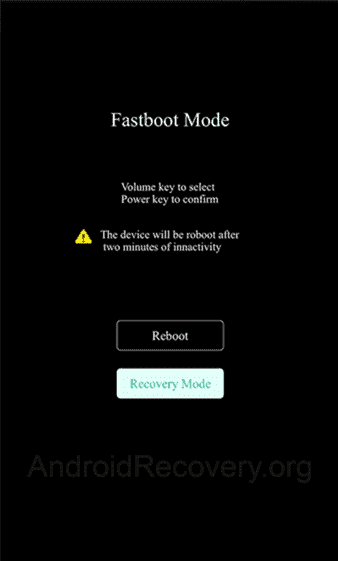
- After that, Select Options “Recovery Mode” by using Volume key to scroll down and the Power button to accept it.
- Now, your phone should boot into Recovery Mode.

Boot Vivo Y83 into Recovery using ADB command
- First of all, install the Vivo Y83 USB Driver and ADB and Fastboot Drivers on your Windows computer.
- Now, enable "USB Debugging" on your phone from Developer Options. If Developer Options is missing, go to Settings → About Phone and tap on Build Number about 7-10 times.
- Connect your device to computer and open Command Prompt (CMD).
- Now, enter the below command in CMD to boot Vivo Y83 into Recovery Mode.
adb reboot recovery
Boot Vivo Y83 into Fastboot Mode / Bootloader Mode
Below are the methods using which you can boot Vivo Y83 into Bootloader Mode or Fastboot Mode.
Boot Vivo Y83 Bootloader Mode/Fastboot Mode using Hardware Buttons
- Power off your Phone.
- Press and hold the Volume Up + Power button together for a few seconds.

- Now, your phone should boot into Fastboot Mode.
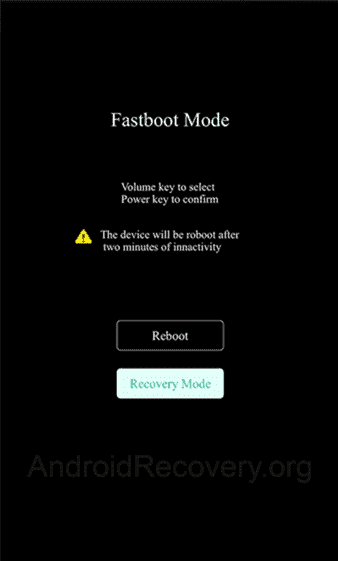
- In Fastboot Mode, Use Volume keys to navigate and Power button to select the option.
Boot Vivo Y83 Bootloader Mode/Fastboot Mode using ADB command
- Assuming ADB and Fastboot Drivers and USB Drivers installed on your computer.
- Enable "USB Debugging" on your phone from Developer Options. If Developer Options is missing, go to Settings → About Phone and tap on Build Number about 7-10 times.
- Connect your device to the computer using a USB cable and open Command Prompt (CMD).
- Enter the below command in the Command Prompt window.
adb reboot bootloader
LEAVE A REPLY