Are you wondering How to Boot Xiaomi Redmi 7A into Recovery Mode, Bootloader Mode or Fastboot Mode, and Download Mode? Then, follow the instructions listed on this page to successfully boot Xiaomi Redmi 7A into Recovery Mode, Bootloader Mode or Fastboot Mode, and Download Mode.
Xiaomi Redmi 7A Recovery Mode allows a user to troubleshoot and fix problems with their device. In addition, recovery mode can access some core functions of the device, such as factory resetting the device, wiping cache, Installing updates, backup and restoring data, flash root packages and other zip mods, etc.
Xiaomi Redmi 7A Fastboot Mode or Bootloader Mode is used to re-flash system partitions on the device. It is an alternative to the recovery mode but is more advanced. It helps to modify or write data directly to your device's flash memory.
Xiaomi Redmi 7A Bootloader Mode or Fastboot Mode can be used to unlock the bootloader, flash a custom recovery (CWM, TWRP, Philz, etc.), flash stock ROM, flash custom image files, and more.
Xiaomi Redmi 7A Download Mode allows users to flash ROM, Kernel, root packages (SuperSU), and perform system updates. It also helps restore the device to stock firmware from a custom firmware.
Also: Xiaomi Mi-One C1 Recovery Mode and Fastboot Mode
Boot Xiaomi Redmi 7A into Recovery Mode
Below are the methods using which you can boot Xiaomi Redmi 7A into Recovery Mode.
Boot Xiaomi Redmi 7A Recovery Mode using Hardware Buttons
- Power off your phone.
- Once the device is off, press and hold the Volume Up + Power button together for a few seconds.

- Release the Power key as soon as you see the Xiaomi Logo on the screen.
- But keep holding the Volume Up button to enter into the Recovery Mode.

Boot Xiaomi Redmi 7A into Recovery using ADB command
- First of all, install the Xiaomi Redmi 7A USB Driver and ADB and Fastboot Drivers on your Windows computer.
- Now, enable "USB Debugging" on your phone from Developer Options. If Developer Options is missing, go to Settings → About Phone and tap on Build Number about 7-10 times.
- Connect your device to computer and open Command Prompt (CMD).
- Now, enter the below command in CMD to boot Xiaomi Redmi 7A into Recovery Mode.
adb reboot recovery
Boot Xiaomi Redmi 7A into Fastboot Mode / Bootloader Mode
Below are the methods using which you can boot Xiaomi Redmi 7A into Bootloader Mode or Fastboot Mode.
Boot Xiaomi Redmi 7A Bootloader Mode/Fastboot Mode using Hardware Buttons
- Power off your Phone.
- Press and hold Volume Down + Power button together for a few seconds.

- Now, your phone should boot into Fastboot Mode.

Boot Xiaomi Redmi 7A Bootloader Mode/Fastboot Mode using ADB command
- Assuming ADB and Fastboot Drivers and USB Drivers installed on your computer.
- Enable "USB Debugging" on your phone from Developer Options. If Developer Options is missing, go to Settings → About Phone and tap on Build Number about 7-10 times.
- Connect your device to the computer using a USB cable and open Command Prompt (CMD).
- Enter the below command in the Command Prompt window.
adb reboot bootloader
Boot Xiaomi Redmi 7A Download Mode
- Power off your Phone.
- Connect one end of the USB cable to PC or Laptop.
- Press and hold the Volume Up + Power button together for a few seconds.

- When Mi logo pops up, release the Volume Up button.
- If Bootloader mode appears, release the Power button.
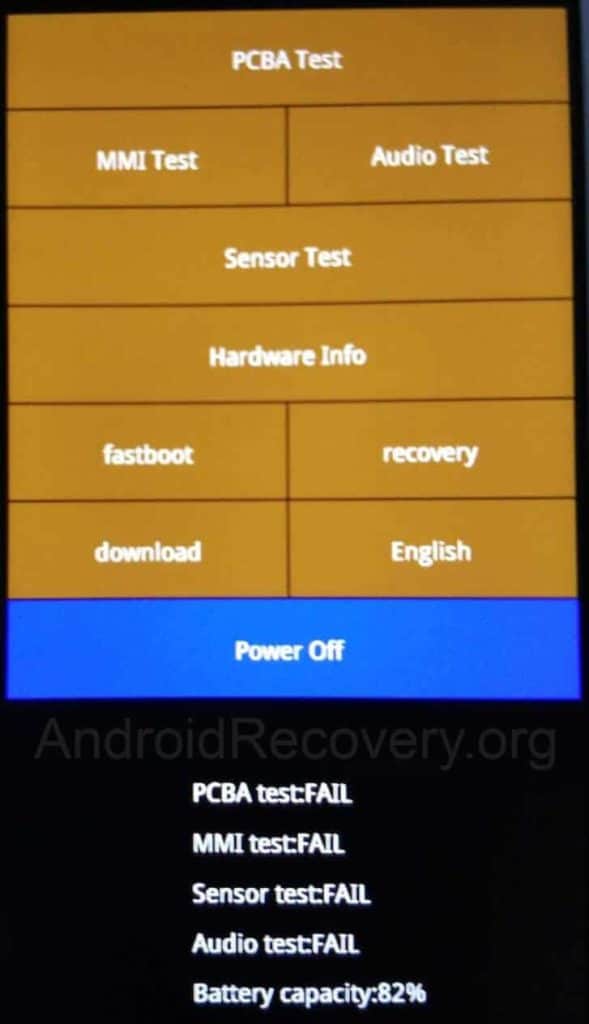
- Tap Download and connect the device to PC using Micro USB Cable.
LEAVE A REPLY