Are you looking for the instructions on How to Boot ZTE Blade L3 Plus into Recovery Mode and FTM Mode? Then your search ends here; on this page, we have shared instructions on how to boot ZTE Blade L3 Plus into Recovery Mode and FTM Mode.
ZTE Blade L3 Plus Recovery Mode allows a user to troubleshoot and fix problems with their device. In addition, recovery mode can access some core functions of the device, such as factory resetting the device, wiping cache, Installing updates, backup and restoring data, flash root packages and other zip mods, etc.
ZTE Blade L3 Plus FTM Mode (Field Test Mode) provides the user with technical details, statistics related to the mobile phone network and allows the user to run hardware tests on the device.
Also: ZTE Warp Recovery Mode and FTM Mode
Boot ZTE Blade L3 Plus into Recovery Mode
Below are the methods using which you can boot ZTE Blade L3 Plus into Recovery Mode.
Boot ZTE Blade L3 Plus Recovery Mode using Hardware Buttons
- First of all, power off your phone.
- Once the device is off, press and hold the Volume Up and Power button together for a few seconds.

- Release the keys as soon as you see the ZTE logo and wait for few seconds.
- If the Android Bot with Red exclamation pops up, then press Power Button to enter Recovery Mode.
- Now, your phone should boot into Recovery Mode.

Boot ZTE Blade L3 Plus into Recovery using ADB command
- First of all, install the ZTE Blade L3 Plus USB Driver and ADB and Fastboot Drivers on your Windows computer.
- Now, enable "USB Debugging" on your phone from Developer Options. If Developer Options is missing, go to Settings → About Phone and tap on Build Number about 7-10 times.
- Connect your device to computer and open Command Prompt (CMD).
- Now, enter the below command in CMD to boot ZTE Blade L3 Plus into Recovery Mode.
adb reboot recovery
Boot ZTE Blade L3 Plus Download Mode
- Power off your Phone.
- Press and hold Volume Down + Volume Up and Power buttons together for a few seconds.
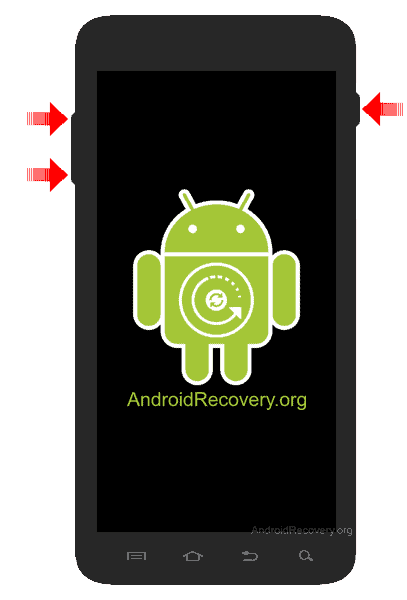
- Release the keys as soon as you see the ZTE logo and wait for few seconds.
- Now, your phone should boot into Download Mode.
- To exit the Download Mode, press and hold the Power button until the device reboots.
Boot ZTE Blade L3 Plus FTM Mode
- First of all, power off your phone.
- Plug one end of the USB cable to PC and while holding the Volume Down button connect the other end of the cable to your device.
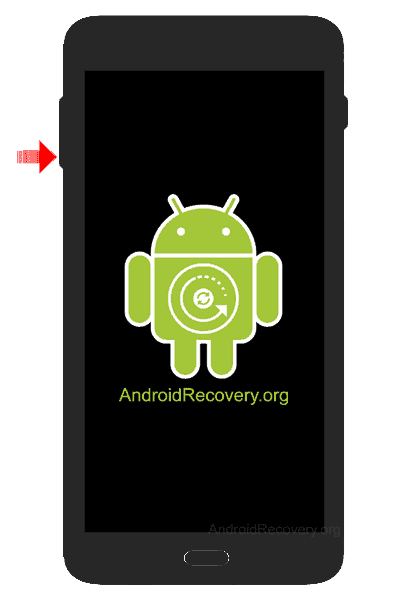
- Release the keys as soon as you see the FTM Mode on your phone screen.
- Now, your phone is booted into FTM Mode.
Note: If your phone can’t enter into FTM mode, turn the phone ON, and dial *983*87274#, and choose “only Diag”.
LEAVE A REPLY