Are you looking for the instructions on How to Boot ZTE Mimosa X into Recovery Mode, Download Mode, and FTM Mode? Then your search ends here; on this page, we have shared instructions on how to boot ZTE Mimosa X into Recovery Mode, Download Mode, and FTM Mode.
ZTE Mimosa X Recovery Mode allows a user to troubleshoot and fix problems with their device. In addition, recovery mode can access some core functions of the device, such as factory resetting the device, wiping cache, Installing updates, backup and restoring data, flash root packages and other zip mods, etc.
ZTE Mimosa X Download Mode allows users to flash ROM, Kernel, root packages (SuperSU), and perform system updates. It also helps restore the device to stock firmware from a custom firmware.
ZTE Mimosa X FTM Mode (Field Test Mode) provides the user with technical details, statistics related to the mobile phone network and allows the user to run hardware tests on the device.
Also: ZTE Blade V7 Lite Recovery Mode and Fastboot Mode
Boot ZTE Mimosa X into Recovery Mode
Below are the methods using which you can boot ZTE Mimosa X into Recovery Mode.
Boot ZTE Mimosa X Recovery Mode using Hardware Buttons
- First of all, power off your phone.
- Now, press and hold the Volume Up and Power buttons together for a few seconds.
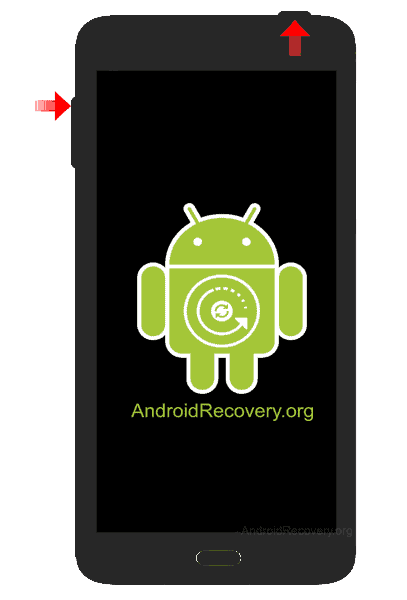
- Release the keys as soon as you see the ZTE logo and wait for few seconds.
- If the Android Bot with Red exclamation pops up, then press Power Button to enter Recovery Mode.
- Now, your phone should boot into Recovery Mode.

Boot ZTE Mimosa X into Recovery using ADB command
- First of all, install the ZTE Mimosa X USB Driver and ADB and Fastboot Drivers on your Windows computer.
- Now, enable "USB Debugging" on your phone from Developer Options. If Developer Options is missing, go to Settings → About Phone and tap on Build Number about 7-10 times.
- Connect your device to computer and open Command Prompt (CMD).
- Now, enter the below command in CMD to boot ZTE Mimosa X into Recovery Mode.
adb reboot recovery
Boot ZTE Mimosa X Download Mode
- Power off your Phone.
- Press and hold Volume Down + Volume Up and Power buttons together for a few seconds.
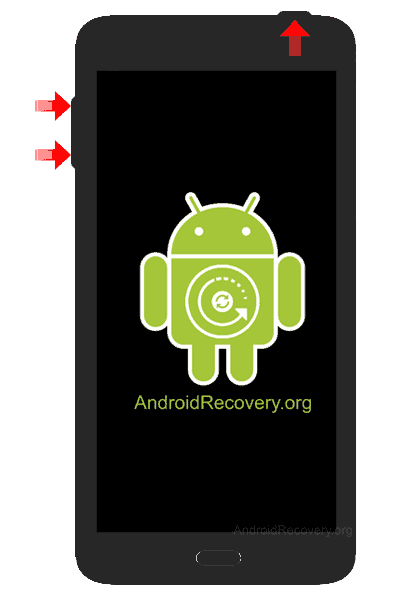
- Release the keys as soon as you see the ZTE logo and wait for few seconds.
- Now, your phone should boot into Download Mode.
- To exit the Download Mode, press and hold the Power button until the device reboots.

LEAVE A REPLY