Want to know How to Boot ZTE Score into Recovery Mode, Bootloader Mode or Fastboot Mode, Download Mode, and FTM Mode? Check out the instructions listed on this page to successfully boot ZTE Score into Recovery Mode, Bootloader Mode or Fastboot Mode, Download Mode, and FTM Mode.
ZTE Score Recovery Mode allows a user to troubleshoot and fix problems with their device. In addition, recovery mode can access some core functions of the device, such as factory resetting the device, wiping cache, Installing updates, backup and restoring data, flash root packages and other zip mods, etc.
ZTE Score Fastboot Mode or Bootloader Mode is used to re-flash system partitions on the device. It is an alternative to the recovery mode but is more advanced. It helps to modify or write data directly to your device's flash memory.
ZTE Score Bootloader Mode or Fastboot Mode can be used to unlock the bootloader, flash a custom recovery (CWM, TWRP, Philz, etc.), flash stock ROM, flash custom image files, and more.
ZTE Score Download Mode allows users to flash ROM, Kernel, root packages (SuperSU), and perform system updates. It also helps restore the device to stock firmware from a custom firmware.
ZTE Score FTM Mode (Field Test Mode) provides the user with technical details, statistics related to the mobile phone network and allows the user to run hardware tests on the device.
Also: ZTE V816W Recovery Mode
Boot ZTE Score into Recovery Mode
Below are the methods using which you can boot ZTE Score into Recovery Mode.
Boot ZTE Score Recovery Mode using Hardware Buttons
- First of all, power off your phone.
- Now, press and hold the Volume Up + Camera button and Power button together for a few seconds.
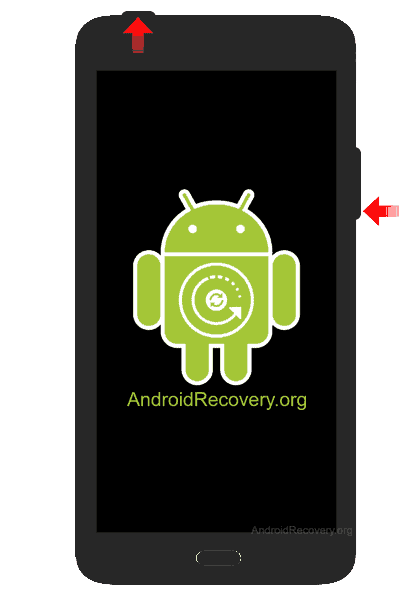
- If the Android Bot with Green exclamation pops up, then press the Menu button to enter Recovery Mode.
- Now, your phone should boot into Recovery Mode.

Boot ZTE Score into Recovery using ADB command
- First of all, install the ZTE Score USB Driver and ADB and Fastboot Drivers on your Windows computer.
- Now, enable "USB Debugging" on your phone from Developer Options. If Developer Options is missing, go to Settings → About Phone and tap on Build Number about 7-10 times.
- Connect your device to computer and open Command Prompt (CMD).
- Now, enter the below command in CMD to boot ZTE Score into Recovery Mode.
adb reboot recovery
Boot ZTE Score Download Mode
- Power off your Phone.
- Press and hold Volume Down + Volume Up and Power buttons together for a few seconds.
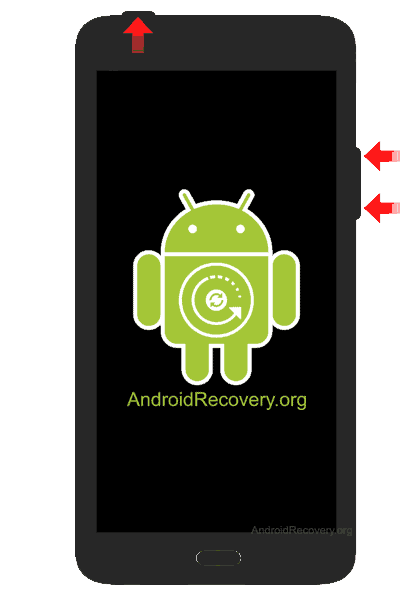
- Release the keys as soon as you see the ZTE logo and wait for few seconds.
- Now, your phone should boot into Download Mode.
- To exit the Download Mode, press and hold the Power button until the device reboots.
Boot ZTE Score into Fastboot Mode / Bootloader Mode
Below are the methods using which you can boot ZTE Score into Bootloader Mode or Fastboot Mode.
Boot ZTE Score Bootloader Mode/Fastboot Mode using Hardware Buttons
- Power off your Phone.
- Now, press and hold the Volume Up and Power buttons together for a few seconds.
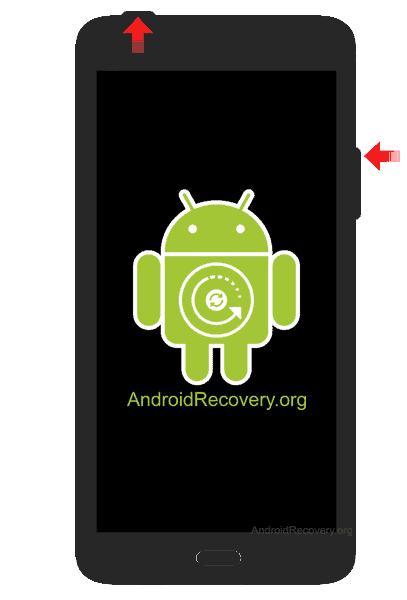
- Release the keys as soon as you see the ZTE logo and wait for few seconds.
- Now, your phone should boot into Fastboot Mode.

Boot ZTE Score Bootloader Mode/Fastboot Mode using ADB command
- Assuming ADB and Fastboot Drivers and USB Drivers installed on your computer.
- Enable "USB Debugging" on your phone from Developer Options. If Developer Options is missing, go to Settings → About Phone and tap on Build Number about 7-10 times.
- Connect your device to the computer using a USB cable and open Command Prompt (CMD).
- Enter the below command in the Command Prompt window.
adb reboot bootloader
Boot ZTE Score FTM Mode
- First of all, power off your phone.
- Now, press and hold the Volume Down and Power button together for a few seconds.
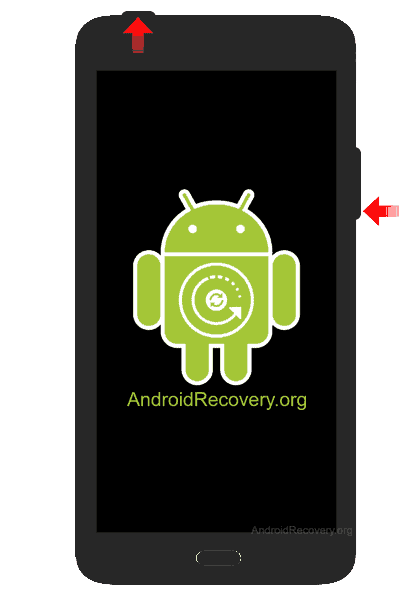
- Release the keys as soon as you see the FTM Mode on your phone screen.
- Now, your phone is booted into FTM Mode.
Note: If your phone can’t enter into FTM mode, turn the phone ON, and dial *983*87274#, and choose “only Diag”.
LEAVE A REPLY