Want to know How to Boot ZTE V983 Grand X Pro into Recovery Mode and FTM Mode? Check out the instructions listed on this page to successfully boot ZTE V983 Grand X Pro into Recovery Mode and FTM Mode.
ZTE V983 Grand X Pro Recovery Mode allows a user to troubleshoot and fix problems with their device. In addition, recovery mode can access some core functions of the device, such as factory resetting the device, wiping cache, Installing updates, backup and restoring data, flash root packages and other zip mods, etc.
ZTE V983 Grand X Pro FTM Mode (Field Test Mode) provides the user with technical details, statistics related to the mobile phone network and allows the user to run hardware tests on the device.
Also: ZTE Blade A510 Recovery Mode, Fastboot Mode and Factory Mode
Boot ZTE V983 Grand X Pro into Recovery Mode
Below are the methods using which you can boot ZTE V983 Grand X Pro into Recovery Mode.
Boot ZTE V983 Grand X Pro Recovery Mode using Hardware Buttons
- First of all, power off your phone.
- Now, press and hold the Volume Up + Volume Down and Power button together for a few seconds.
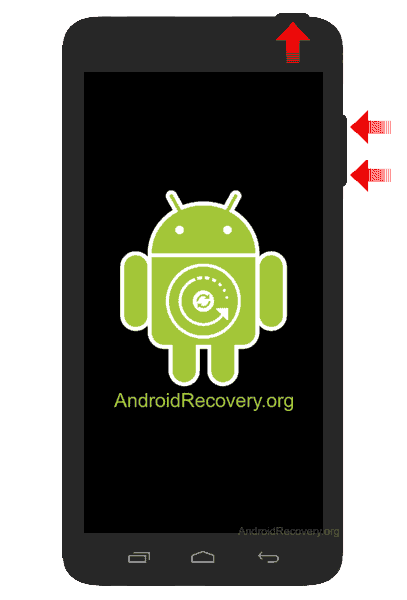
- Release the keys as soon as you see the ZTE logo and wait for few seconds.
- Now, your phone should boot into Recovery Mode.

Boot ZTE V983 Grand X Pro into Recovery using ADB command
adb reboot recovery
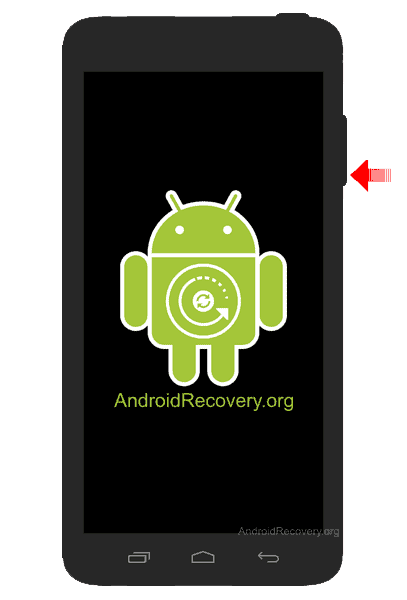
LEAVE A REPLY